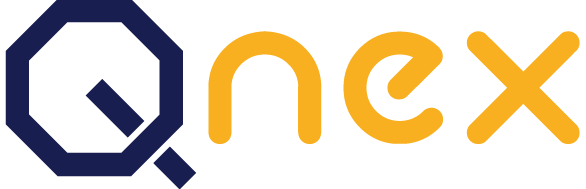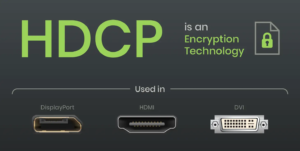
HDCP stands for High-bandwidth Digital Content Protection. When playing HDCP content, all playback devices need to be HDCP compliant and have compatible HDCP versions, or it may cause HDCP issues.
What Is HDCP Error?
HDCP Error Detected on the Screen
John recently purchased a Blu-ray player and connected it to his TV screen using an HDMI cable. However, upon inserting a new Blu-ray disc into the player, he encountered an HDCP error on the screen.
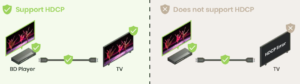
HDCP Issue When Streaming to Hotel TV
John and his family had a fantastic day at the amusement park. Upon returning to their hotel, they attempted to stream Netflix content from their phones to the hotel TV. However, they were disappointed as the TV displayed only a black screen instead of playing the content.
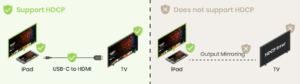
Encountering these issues may seem alarming, but don’t panic. HDCP serves as a content protection standard for the HDMI transmission interface. It’s important to note that these errors don’t necessarily imply illegal access to content; rather, they indicate that your devices may not be passing HDCP checks. Let’s delve deeper into these scenarios to help you fix HDCP errors.
Common HDCP Error Messages
If you have ever encountered the following error messages, keep reading to understand how to fix the HDCP errors!
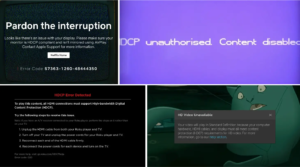
- “HDCP Unauthorized. Content Disabled.” Netflix HDCP error message
- “Disney+ has detected an HDCP issue that is preventing your content from playing.” Disney+ HDCP error message
- “HDCP Error Detected: To play this content, all HDMI connections must support High-bandwidth Digital Content Protection (HDCP).” Roku HDCP error message
- “This content requires HDCP for playback.” Apple TV HDCP error message
- “Your video will play in Standard Definition because your computer hardware, HDMI cables, and display must all meet content protection (HDCP) requirements for HD video.” Amazon Prime HDCP error message
- “HDCP error. Please restart the device.” Windows Server HDCP error message
What is HDCP?
HDCP, or High-Bandwidth Digital Content Protection, is a standard for anti-piracy protection of digital content. Its primary function is to prevent unauthorized copying of copyrighted content during HDMI transmission. In the past, capturing cards could easily record such content. Devices or media content with HDCP protection must comply with anti-piracy protocols to successfully transmit or display images over HDMI interfaces.
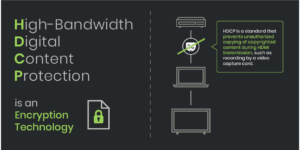
HDMI and HDCP
The relationship between HDMI and HDCP is integral. HDMI serves as the physical interface through which HDCP protected content is transmitted between devices. Think of HDMI as the highway, and HDCP as the security checkpoint ensuring only authorized content passes through. Without HDCP compliance, HDMI alone cannot guarantee secure content transmission. Other interfaces, such as DisplayPort, also support certain HDCP versions.
How Does HDCP Work?
HDCP compliant devices possess unique sets of encryption keys. When attempting to transmit HDCP protected content from one device to another, they exchange these keys. These keys both confirm HDCP compliance and encrypt and decrypt content during transmission, preventing interception attacks from obtaining unprotected media.

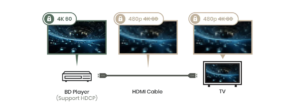
Output devices initiate communication with the screen, asking, “Are you HDCP compliant? Here’s my license. Can you provide yours?” In response, the display or other HDCP compliant devices affirm, “I’m also HDCP compliant! Here’s my license!”
With successful verification, transmission seamlessly progresses. This handshake process occurs in milliseconds. When all devices adhere to the protocol, you can enjoy your TV or PS5 without even being aware of HDCP. Nevertheless, you’re here, seeking further insight into HDCP through this article.
Earlier HDCP versions only supported direct device-to-display transmission of HDCP protected content. Since HDMI 2.0, there are more and more audiovisual devices and a higher need to be compatible with HDCP standards. Such devices include repeaters, extenders, and splitters. Like direct connections, successful transmission in networked A/V systems requires compliance with the same HDCP standard across all devices involved.
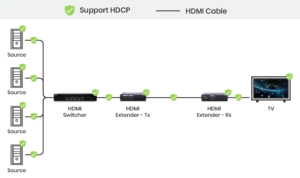
HDCP Versions
Generally, four HDCP versions are commonly found in devices on the market. HDCP 2.3 is the latest version, supporting resolutions up to 8K@60Hz. As HDCP is backward compatible, newer versions can work with older ones. When you have the content protected by HDCP 2.2 and HDCP 2.3 devices, the devices can still play HDCP 2.2 content. See the table below for detailed HDMI versions and HDCP versions.
In addition to HDMI, other HDCP support interfaces might also lead to HDCP issues, such as DVI and DisplayPort. DisplayPort 1.3 and above versions are compatible with HDCP 2.2.
| HDCP Version | HDMI Corresponding Version |
Release Time |
Supported Resolution |
HDR Support |
Other Common Specifications |
| HDCP 2.3 | HDMI 2.1 | 2018 | 8K@60Hz and 4K@120Hz |
Yes | Enhanced security features, improved key exchange mechanism |
| HDCP 2.2 | HDMI 2.0 | 2013 | 4K@60Hz 4:4:4 | Yes | Enhanced content protection for UHD content, higher bandwidth support, support DP |
| HDCP 1.4 | HDMI 1.4 | 2009 | 4K@30Hz or 4K@60Hz 4:2:0 |
Not specified |
Improved security over HDCP 1.2, support for higher resolutions. |
| HDCP 1.2 | HDMI 1.3 | 2008 | Up to 1080p | Not specified |
Basic content protection for HD content, support DVI |
Possible Causes and Solutions for HDCP Errors
HDCP Errors in Wireless Projection
- If you have HDCP error when screen mirroring to your TV, it may result from suppliers’ restrictions on wireless projection. Airplay and Miracast on iPhones, iPads, or Android devices may be unable to project Netflix content directly to the TV. In such cases, you can refer to the regulations set by content providers. While the projection of premium streaming services may be restricted, using platforms like YouTube may not pose this issue.
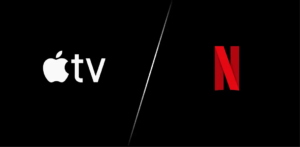
How to Fix HDCP Errors in Wireless Projection
- Check if the app has a built-in projection feature. Some apps like Netflix may offer this functionality depending on your subscription plan. Please refer to your service provider for detailed information.
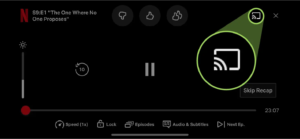
- Consider using a physical connection. Connect your iPhone or iPad to the TV screen using Apple’s original HDMI adapter and HDMI port. Ensure you use Apple’s original equipment, as third-party alternatives may still result in display issues.
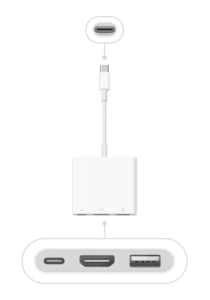
- If the problem remains unsolved, please refer to the solutions for wired connections below.
HDCP Errors in Wired Connection
Common reasons for HDCP errors include:
- Lack of HDCP support in one of the playback devices, screens, or other audiovisual devices. Generally, HDCP is now standard in most TVs, screens, and players. Other devices such as switchers are more likely to lack HDCP support.
- Damage or looseness in the HDMI connection interface, leading to errors during HDCP information exchange between devices.
- Incompatibility of HDCP versions between devices. For instance, HDCP 2.2 devices cannot play HDCP 2.3 content.
- Quick switching between different HDCP version sources when using switchers or matrices. Such as switching between a Blu-ray player and DVR, or between a Mac and a PC, may lead to display device misjudgments.
- Un–synchronized power on/off between intermediary devices and backend devices, leading to abnormal HDCP status detection.
- Playback devices forcing HDCP version settings that the display doesn’t support. Typically, HDCP version settings are set to auto-detect.
- HDCP signals failing to respond within the specified time when transmitted over long distances using fiber optics, such as over 1km.
- Some HDMI products designed with DVI or DP configuration may not consider HDCP specifications, rendering them unusable for HDCP encrypted audiovisual devices.
- Connecting a splitter or matrix switch with multiple displays of different brands. When multiple HDCP versions coexist, it may fail to satisfy all playback device requirements for HDCP versions.
How to Fix HDCP Errors in Wired Transmission
Here we provide some effective solutions for common HDCP errors:
- Check your HDMI, DP, and DVI interfaces for damaged or loose pins, and re-connect them. Try to unplug and reconnect.
- Replace audiovisual transmission cables (HDMI, DP, DVI) as they are often the source of the problem. Try replacing your current HDMI cable with another one, or use an HDMI-certified cable from a trusted vendor. Also, check the HDCP version of your display device, which may indicate its HDCP version around the interface.

- All devices’ HDCP versions must not be lower than the source device. For example, your screen can only be higher or equal to the HDCP version of the source. Otherwise, it may fail to output or output in a lower resolution.
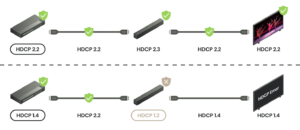
- Ensure that all devices for image transmission comply with HDCP specifications. Check the specifications of your sound bars connected via HDMI, extenders, switches, splitters, etc. All QNEX’s devices indicate HDCP support and versions in the specification table.
- Some screens allow HDCP settings adjustments. Through your TV’s OSD, you can configure the HDCP version for each HDMI interface on your TV.
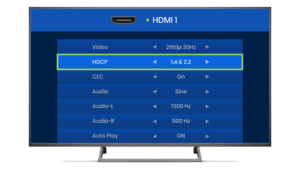
- Rebooting your devices is often an effective solution. By restarting your devices, you allow HDCP and EDID to renegotiate. Sometimes, issues arise during this renegotiation process, rather than due to device compatibility.
- If you’re using an older screen, some people may incorporate devices that convert HDCP versions. However, terminating HDCP communication before the image reaches the TV does not comply with HDCP regulations, and we do not recommend this approach.
Comprehending HDCP protection and its principles is vital for ensuring smooth audiovisual experiences. By adeptly troubleshooting HDCP errors, users can maintain uninterrupted access to high-quality, protected content.